how to boot your PC into a classic Amiga?
- justinvaughan4
- Jan 22, 2015
- 3 min read
Updated: Nov 10, 2022
Default Amiga x86
I have had quite a few questions about this in the past, so i thought i'd pass on some things i have learnt.
Disclaimer - Please read the whole thing carefully!! and make sure you understand the whole thing BEFORE starting this.
If you have a spare x86 box laying around why not make use of it as a miggy with 2000+MIPS?
so 1st thing to do is get a slip streamed (cut down) version of XP and make sure you fully configure your windows set up (all drivers installed, internet works etc)
when you are happy you have a fully set up version of XP running then it is time to install Winuae
this is a personal choice for you to make, os 3.1 - 3.9 RTG setup, roms, screenmodes, hard files and sizes etc
Now when you are happy that you have a fully running os installed Winuae config save it!
go to Winuae configs folder and rename your config to default and remove the default config that was already in there.
add Winuae to your windows startup Right click the program itself, select send to/desktop. This creates a shortcut on the desktop. Then left click the shortcut and drag it to start, then all program, then startup. Drop it in the startup folder.
reboot your PC and Winuae should startup automatically into your Amiga workbench.
all good so far?
coolio as my good frien Gareth would say
now here is where thing get interesting........
Getting the rid of Windows XP bootscreen Type in Run MSConfig and open the TAB “BOOT.INI” Flag the /NOGUIBOOT Close the software. Do not reboot now, but with that operation you’ll not see the “Windows XP” boot logo. Step 2 – Remove the Login / Logoff screen Type in Run "regedit"
Open “HKEY_LOCAL_MACHINE\SOFTWARE\Microsoft\Windows\CurrentVersion\policies\system”
Add DWORD value “DisableStatusMessages” and set value to 1
and that should have removed the Windows Login / Logoff screen Don’t reboot and go to next step.
Step 3 – Remove hotkey ALT+TAB
Type in Run "regedit"
Open “HKEY_CURRENT_USER\Control Panel\Desktop”
Set the value “Coolswitch” to 0 Don’t reboot.
Step 4 – Remove Task Manager Type Run "regedit"
Open “HKEY_LOCAL_MACHINE\Software\Microsoft\Windows\CurrentVersion\Policies\System”
Add DWORD value “DisableTaskMgr” and set value to 1
Don’t reboot
Step 5 – Getting the rid of the F12 key
Warning: Remember, once this is disabled you won't be able to use the F12 key to bring up the Winuae menu!! there is this choice and another one i'll get to later.
However you can mount floppys by using the program UAEControl in WinUAE/s Amigaprograms folder. here’s how to do it.
In run type the following command: reg add "hklm\system\CurrentControlSet\Control\Keyboard Layout" /v "Scancode Map" /t REG_BINARY /d 0000000000000000020000000000580000000000 All in a line, of course… don’t reboot.
now go to Winuae and go to the Misc section, untick "Show GUI on startup"
next back to XP
Type in RUN "regedit"
Open “HKEY_LOCAL_MACHINE\SOFTWARE\Microsoft\WindowsNT\CurrentVersion\Winlogon”
Find shell and modify it like this:
c:\winuae\winuae.exe -f "C:\winuae\Configurations\amiga.uae" This will need to be YOUR current WinUAE installation path. Now… RESTART YOUR MACHINE. If all went well you will have an x86 booting amiga with no trace of windows
sorry guys ignore this section as it no longer works
Option 2 (i like this one better as i like to have the F12 key and the ability to flick into windows if I need to)
install XP and fully configure, install Winuae and fully configure to your needs/prefs.
Name your Winuae config as default, and add Winuae to your windows Startup.
now install and use LogonStudio to change your windows login/logoff screens to whatever you like (I use the Amiga kickscreens)
once happy, reboot and Winuae should boot straight into your Amiga workbench
from then on just treat it like as an Amiga on steriods, install all your apps, games and programs as you would a real machine, don't forget to install P96 if you are using RTG (and why wouldn't you? lol)
hope someone finds this useful
Cheers, Justin
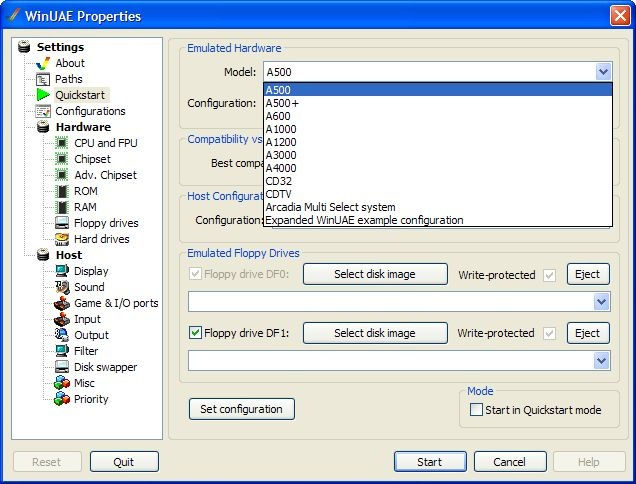



























Comments